If a few days have passed and an email you have been expecting to receive doesn't arrive, it may have been caught by our spam filter. McAfee spam filter doesn't have a built in search feature so instead of scrolling through pages of spam there is another method to search for the missing emails.
An alternate method for searching spam emails is to search the body of your spam reports in Outlook. The steps below will help organize your spam notification emails and provide you with more effective results when searching for a quarantined email.
Create an outlook rule to move McAfee spam emails from your inbox to a specific folder.
- First find a McAfee spam report email in your Inbox and select it (this will help automate the rule).
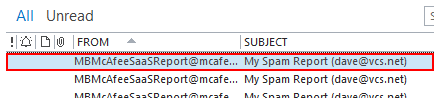
- From Outlook click Rules and select Create Rule...

- Place a check next to From MBMcAfeeSaaSReport@mcafee.com. Notice the rule is already populated from selecting the message in step 1.
- Place a check next to Move the item to Folder: and click Select Folder... Create a new folder and name it McAfee Spam. It should look like below and then click OK and check Run this rule now on messages already in the current folder.
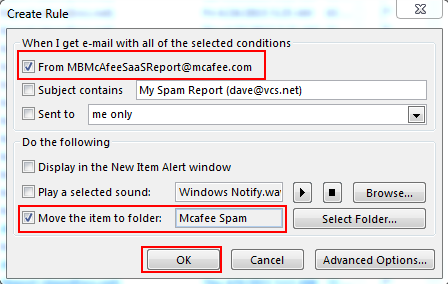

Note: This will take some time if you have a lot of spam reports in your inbox, they will all get moved to the folder we created. Future spam reports will now be moved automatically to the specified folder.
Now that all your spam reports are in one folder, it will be easier to search them for a quarantined email.
Important Note: You can only retrieve emails from McAfee within 14 days. Even though you have reports that are older, McAfee only keeps 14 days worth on the server which you can recover.
To search for a missing or quarantined email, follow the steps below.
- From Outlook locate and select the McAfee spam folder where all your McAfee spam reports are stored. i.e. the folder you created in Step 4.
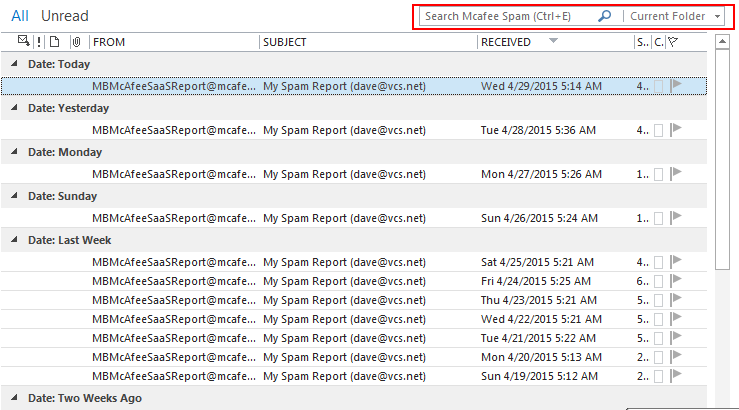
- Type the persons first or last name of the email you are trying to locate in the Outlook search box
- Tips for searching:
- The persons full email address isn't part of the spam report. Search using the persons first or last name. e.g. Mary Ann or Grilli
- Search for the message subject e.g. computer items


You should see some results and you can then open the spam report and Release and Allow the message. Remember this will only work for reports 14 days or newer. It can take up to 5 minutes for the email to arrive in your inbox after it is released from McAfee.
If you don't see expected results, contact our IT helpdesk so we can look into the email issue further.

Comments
0 comments
Please sign in to leave a comment.